Deadlines & Contact Info
| Day | Time | Meeting Link |
|---|---|---|
| Wednesdays | 11:30am to 3:00pm | Join Here |
There will be no Virtual Front Desk on December 18th, December 25th, 2024 or January 1st, 2025.
John Jay students are eligible for a free Zoom account. Sign up by clicking here, selecting "sign-in" & entering your John Jay email credentials.
| Financial Aid Type | Summer 2024 | Fall 2024 | Spring 2025 |
|---|---|---|---|
| 2024-2025 FAFSA Priority | May 1, 2024 | May 1, 2024 | May 1, 2024 |
| FAFSA must be processed before the last day of enrollment or date listed (whichever is earlier) | TBA | TBA | TBA |
| Completion of Verify my FAFSA Task(s)* | TBA | TBA | TBA |
| Excelsior Scholarship** | N/A | August 31, 2024 | February 3, 2025 |
| Last Day to Apply for Direct Loans & Alternative Loans | July 29, 2024 | December 6, 2024 | May 09, 2025 |
| Last Day to Apply for Direct PLUS Loans | July 29, 2024 | December 6, 2024 | April 30, 2025 |
| Last Day to Change Major for TAP & APTS | N/A | September 17, 2024 | February 14, 2025 |
| Taken & Passed the Ability-to-Benefit Test | N/A | September 17, 2024 | February 14, 2025 |
| Federal Work-Study Job Placement*** | TBA | October 1, 2024 | April 11, 2025 |
| Financial Aid Census Date**** | July 9, 2024 | September 4, 2024 | February 1, 2025 |
| Financial Aid Suspension Appeal & FA Waiver of Good Academic Standing | July 18, 2024 | September 18, 2024 | February 18, 2025 |
| Financial Aid Type | Summer 2023 | Fall 2023 | Spring 2024 |
| 2023-2024 FAFSA Priority | March 15, 2023 | April 30, 2023 | April 30, 2023 |
| FAFSA must be processed before the last day of enrollment or date listed (whichever is earlier) | August 17, 2023 | December 20, 2023 | May 22, 2024 |
| Completion of Verify my FAFSA Task(s)* | August 1, 2023 | December 1, 2023 | May 1, 2024 |
| Excelsior Scholarship** | N/A | August 31, 2023 | February 2, 2024 |
| Last Day to Apply for Direct Loans & Alternative Loans | August 3, 2023 | December 4, 2023 | May 6, 2024 |
| Last Day to Apply for Direct PLUS Loans | N/A | N/A | April 30, 2024 |
| Last Day to Change Major for TAP & APTS | N/A | September 14, 2023 | February 14, 2024 |
| Taken & Passed the Ability-to-Benefit Test | N/A | September 14, 2023 | February 14, 2024 |
| Federal Work-Study Job Placement*** | N/A | November 29, 2023 | April 22, 2024 |
| Financial Aid Census Date**** | July 11, 2023 | September 1, 2023 | February 1, 2024 |
| Financial Aid Suspension Appeal & FA Waiver of Good Academic Standing | July 21, 2023 | September 15, 2023 | February 16, 2024 |
| Financial Aid Type | Summer 2022 | Fall 2022 | Spring 2023 |
| 2022-2023 FAFSA Priority | March 15, 2022 | April 30, 2022 | April 30, 2022 |
| Completion of Verify my FAFSA Task(s)* | August 1, 2022 | December 1, 2022 | May 1, 2023 |
| Excelsior Scholarship** | N/A | August 31, 2022 | February 9, 2023 |
| Last Day to Apply for Direct Loans & Alternative Loans | August 8, 2022 | December 2, 2022 | May 5, 2023 |
| Last Day to Change Major for TAP & APTS | N/A | September 14, 2022 | February 14, 2023 |
| Taken & Passed the Ability-to-Benefit Test | N/A | September 14, 2022 | February 14, 2023 |
| Federal Work-Study Job Placement*** | N/A | November 29, 2022 | April 22, 2023 |
| Financial Aid Census Date**** | July 12, 2022 | September 1, 2022 | February 1, 2023 |
| Financial Aid Suspension Appeal & FA Waiver of Good Academic Standing | July 15, 2022 | September 16, 2022 | February 17, 2023 |
*Students must be registered for the term of submission and have submitted all requested documentation.
** Deadline is subject to change.
*** Federal Work-Study has a start date of June 24, 2022, and an end date of May 23, 2023.
**** Changes must be made prior to this date for Financial Aid Certification.
Financial Aid Navigation Resources and Tools
All images below are for demonstration purposes only. Please ensure you are selecting the correct term/semester and/or academic year when navigating the system for requested information.
- Login to your CUNYfirst account via https://home.cunyfirst.cuny.edu/
Image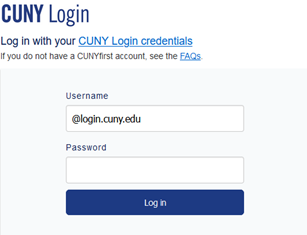
- Select Student Center from the drop-down list at the top-center of the page.
Image
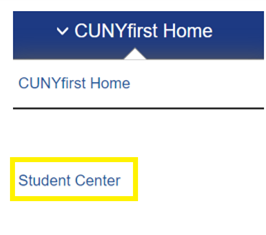
- Click the Financial Aid Tile
Image
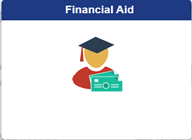
- Ensure that the year is set to year required (i.e 2024-25). Once confirmed open the Financial Aid Summary and click Summary
Image
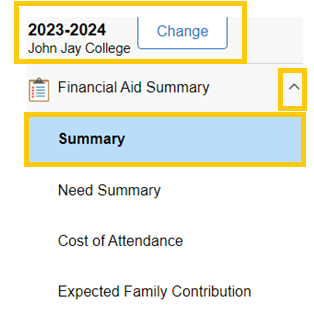
- You will now be able to see your Financial Aid Summary for the selected year or for a particular semester. To view Summary for a specific semester, select that semester by selecting it in the display drop down menu.
Image

- Login to your CUNYfirst account via https://home.cunyfirst.cuny.edu/
Image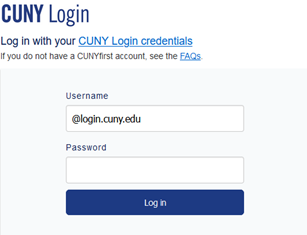
- Select Student Center from the drop-down list at the top-center of the page.
Image
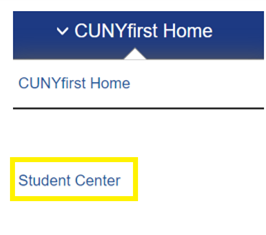
- Click the Financial Aid Tile
Image
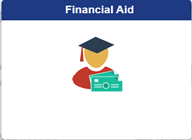
- Ensure that the year is set to year required. Once confirmed open the Awards section on the left side of the page and click Accept/Decline
Image
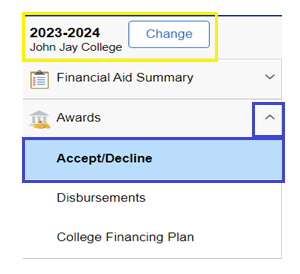
- Click the Pencil icon on the left side to accept/ decline or edit the amount of your Direct Loan
Image
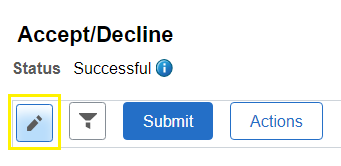
- Login to your CUNYfirst account via https://home.cunyfirst.cuny.edu/
Image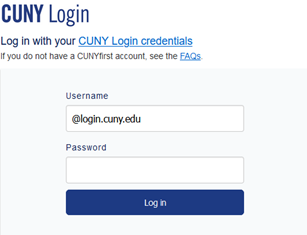
- Select Student Center from the drop-down list at the top-center of the page.
Image
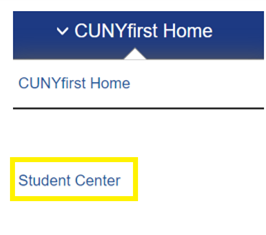
- Click the Financial Aid Tile
Image
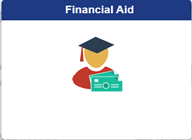
- Open the Awards section on the left hand side of the page and click Disbursements
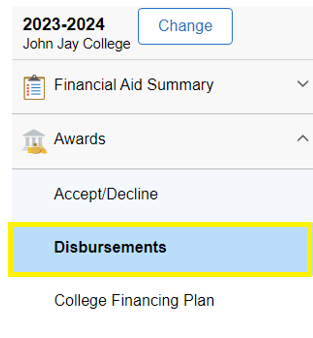
- Login to your CUNYfirst account via https://home.cunyfirst.cuny.edu/
Image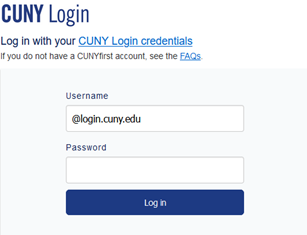
- Select Student Center from the drop-down list at the top-center of the page.
Image
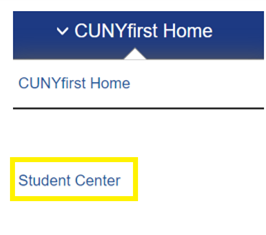
- Click the Financial Account tile to view your account balance
Image
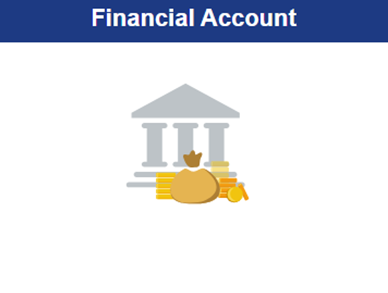
- Visit Student Forms and log in using your CUNYfirst credentials.
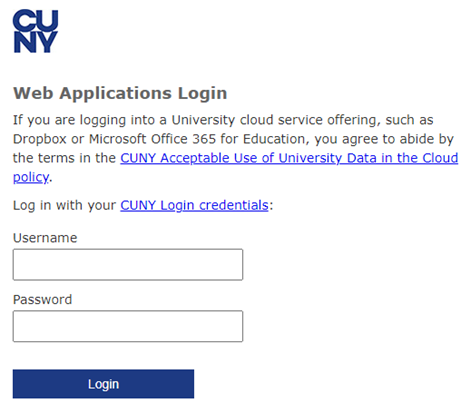
- Complete Two-Step Authentication
- Once logged into the Student Forms platform press the Manage Request button Then the “+” next to EFC Contribution Appeal
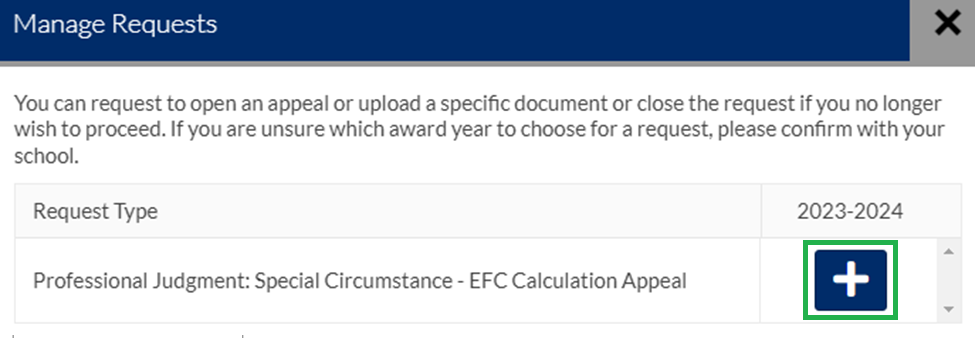
- If you have successfully completed these steps you will be asked to provide an explanation of your request before the request is initiated.
- Login to your CUNYfirst account via https://home.cunyfirst.cuny.edu/
Image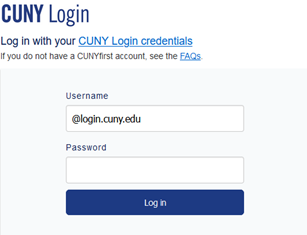
- Select Student Center from the drop-down list at the top-center of the page.
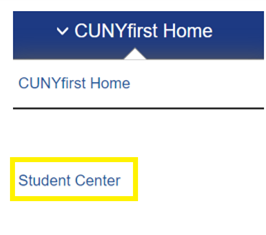
- Click on Task and Holds
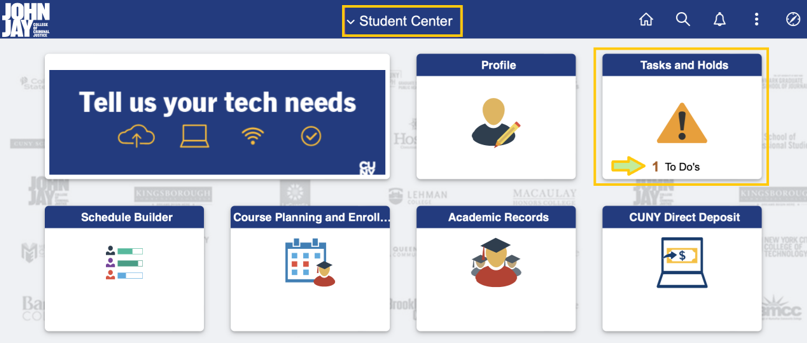
- From the To Do List on the left side panel click on the specific Task for additional information on how to complete it
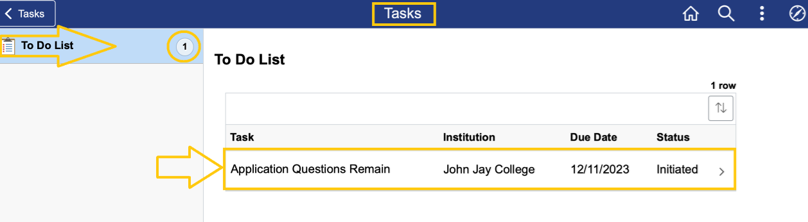
Note: This is an example of one Task that could appear on your CUNYfirst account. Please review any Task that appears in this section as it can impact your Financial Aid eligibility.
- Login to your CUNYfirst account via https://home.cunyfirst.cuny.edu/
Image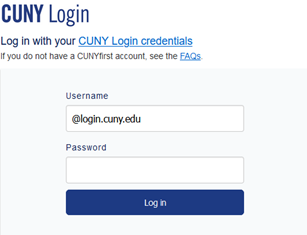
- Select Student Center from the drop-down list at the top-center of the page.
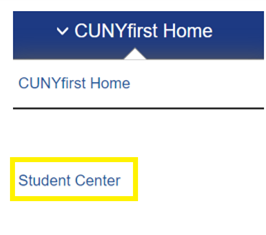
- Click on Task and Holds
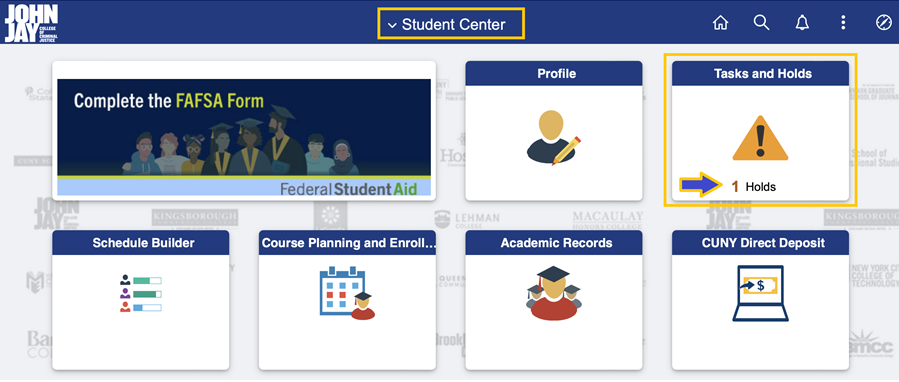
- Click on the Hold to view details.
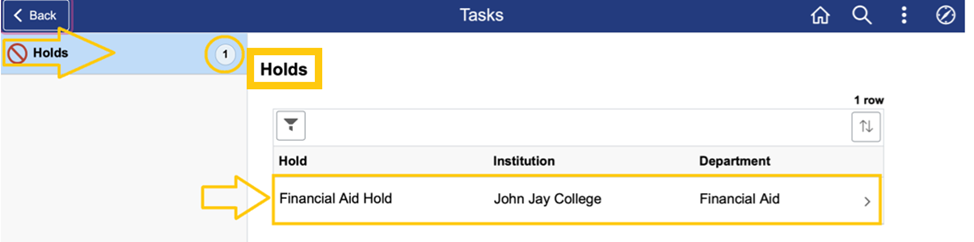
- Login to your Navigate EAB account via https://jjay-cuny.campus.eab.com/
Image
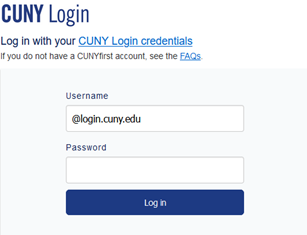
- Once logged into you Navigate EAB account you will see an orange banner inviting you to schedule an appointment with Financial Aid. In this screen you will click on the “Schedule This Appointment” Link.
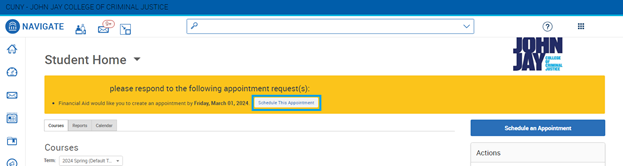
- After clicking on the “Schedule This Appointment” Link you will see a list of the nearest availabilities (purple box, on the right side). You can search for additional availabilities by adjusting the calendar (blue box, on the left side). Select the availability that best works with your schedule. Note: You will not be able to schedule an appointment during any scheduled classes.
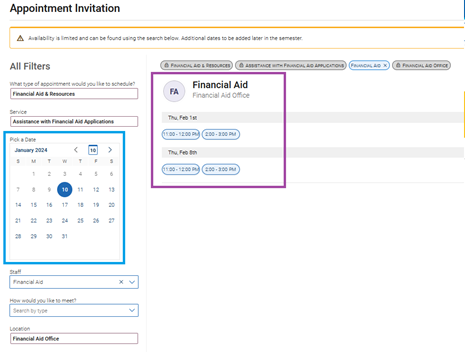
- Once you select an availability you will be taken to the “Review Appointment Details and Confirm” page. At the top of this page please confirm the Date and Time selected previously.
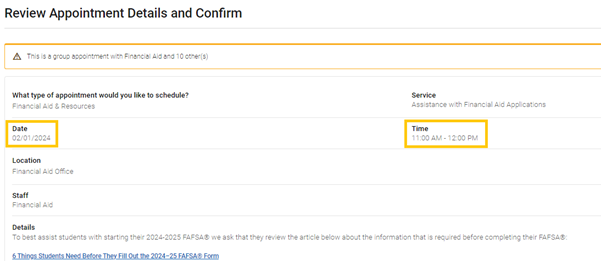
- Once you have confirmed the Date and Time is correct scroll to the bottom of the “Review Appointment Details and Confirm” page. Should you want to share any additional notes please enter them in the “Would you like to share anything else?” textbox (green box). Lastly, please review the email and text message reminder sections (blue boxes). Once confirmed press “Schedule” to complete registration. Note: You will only be able to update your Phone Number as the system will send the reminder to your John Jay Student email.
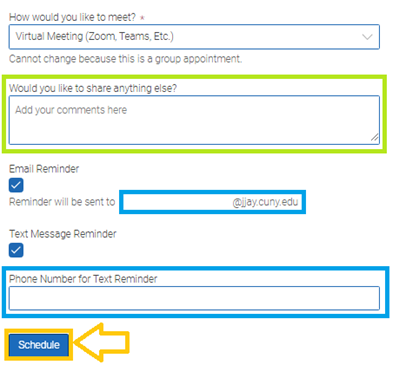
- Once you have completed registration you will see the “Success! Appointment Scheduled” confirmation page. Please remember to attend your scheduled FAFSA® workshop. Should you need to cancel please login to Navigate EAB or email us at financialaid@jjay.cuny.edu.
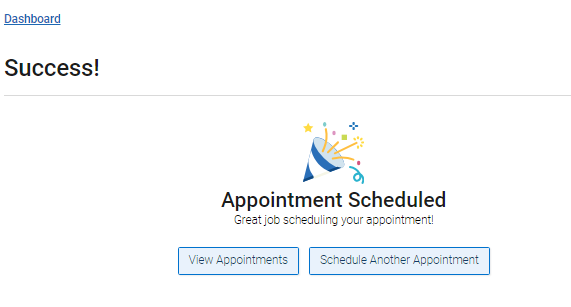
To verify New York State student aid applicants’ income and tax return information, HESC runs a process with the New York State Department of Taxation and Finance (NYS Tax) called the income verification program (IVP). During this process, student, spouse and parent information provided on the TAP application is compared with tax return data on file with the State to confirm whether income taxes were filed for the requested tax year and if the correct income is being used to determine the award.
If income verification is attempted but a match is not made on the student, spouse and/or parent tax return information, the applicant will receive an email with instructions to log into their HESC account to review their TAP application for any errors that may have caused income verification to fail. Below are the instructions for applicants to make corrections to their application to resolve issues with failed income verification.
Student Instructions
- Visit: https://hesc.ny.gov/myaccount
- Click on the “Review My NYS Financial Aid Information” to login
- Enter your HESC User ID, PIN, last 4 of your Social Security Number
- After you have logged on to the HESC system click “Details” next to the last TAP activity date.
- On the details page, go to “Review/Update” button where you can make changes to the 2023-2024 TAP application
Tips for Fixing the Most Common Errors that Cause Income Verification Problems
Student/Spouse information
- Review the Last Name and Social Security or Tax-filer Identification Number (TIN) provided for you (your spouse if any) matches exactly what is listed on your (your spouse if any) 2021 New York State Tax Returns
Student/Spouse tax return type
- Ensure that your (your spouse if any) 2021 New York State Tax Return type (IT-201 or IT- 203) matches exactly the response provided on your 2023-2024 TAP application.
- If you (your spouse if any) did not file tax returns for the 2021 tax year, then you may correct the form type to “Will not file any taxes.”
Parent information
- Review the Last Name and Social Security or Tax-filer Identification Number (TIN) provided for the parent(s) and ensure it matches exactly what is listed on their 2021 New York State Tax Returns
Parent tax return type
- Ensure that your parent(s) 2021 New York State Tax Return type (IT-201 or IT- 203) matches exactly the response provided on your 2023-2024 TAP application.
- If your parent(s) did not file tax returns for the 2021 tax year, then you may correct the form type to “Will not file any taxes.”
What to do if Information is Correct
If the information on the 2023-2024 TAP application looks correct and there seem to be no edits required, then you (your spouse if any) and/or parent(s) should contact the New York State Department of Taxation and Finance to ensure that a tax return was received for the 2021 Tax Year. Their contact information can be found online at https://www.tax.ny.gov/help/contact/contactus-ind.htm.
IVP Resolution Instructions (2023-2024) for HESC.PDF
Contact Us
Email & Phone
Please be sure to add your EMPLID to your e-mail inquiry
Addresses
Be sure to only mail information to our mailing address
Mailing: 524 West 59th Street, BMW 607, New York, NY, 10019
Physical: 555 West 57th Street, 6th Floor, New York, NY, 10019